Step 1: Download 360 Total Security on your PC. Locate the installer file and double click to open. Select your language option and click “Install” to continue the installation.
Step 2: Once the program installs, open 360 Total Security and locate the toolbar on the left. Click on the “Full Check” tab to run a full system scan of your PC. The scan checks for virus detection, boot time, disk space, and Wi-Fi security.
Step 3: After the Full Check finishes, the program shows how many issues it found. Click on “Repair” to fix these issues. A log report will provide a detailed record of the solutions used for each issue.
To perform a virus scan:
Step 4: Click on the “Virus Scan” tab on the left toolbar. You can choose to do a Quick Scan, Full Scan, or Custom Scan. If you don’t want to scan certain files, you can add them to the “Trust List.”
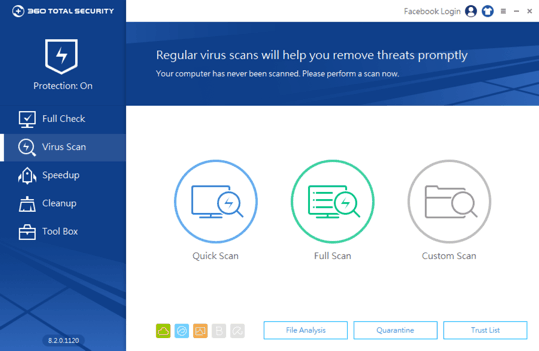
To monitor your startup entries:
Step 5: Click on the “Speedup” tab on the left toolbar. Speedup allows you to identify and disable any unnecessary startup programs and background programs. You can also see a report of your boot times since the first time you installed 360 Total Security.
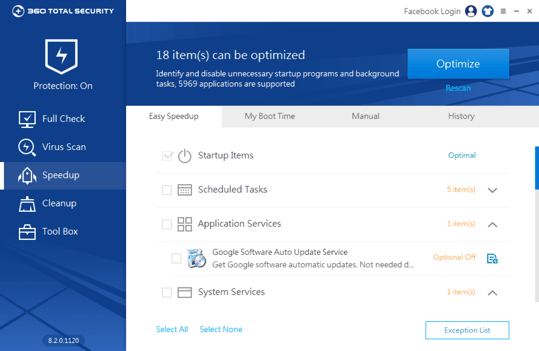
To clean up your PC files:
Step 6: Click on the “Cleanup” tab on the left toolbar. You can choose which areas and files to clean. Cleanup will then remove any junk files and plug-ins in those specific areas.
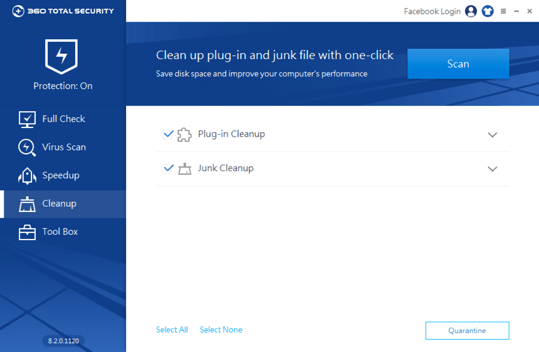
To keep your PC updated:
Step 7: Click on the “Tool Box” tab on the left toolbar and select “Patch Up.” Patch Up looks for important security updates for your Windows system and installed programs.
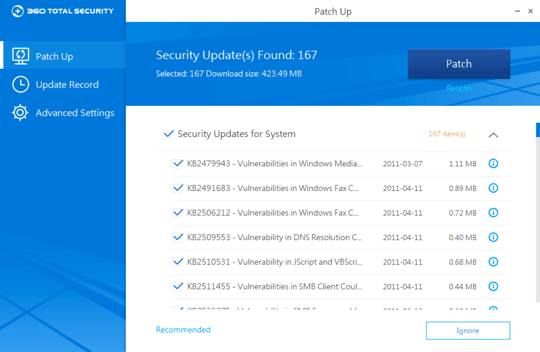
*360 Total Security’s main features are free to all users, but some value-added services as Premium Support may involve extra costs.